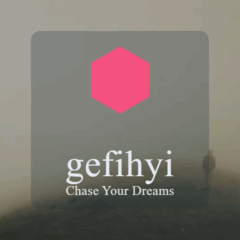Organizing files on your computer can save you time, reduce stress, and make your digital workspace more enjoyable. Whether you use your computer for work, study, or personal projects, having a clear system for managing files helps you locate documents quickly and keeps clutter at bay. In this post, we’ll explore simple yet effective strategies to organize your computer files, making your digital life easier and more productive.
Why Organize Files on Your Computer?
Over time, files can pile up in random folders or the desktop, making it difficult to find what you need. A well-structured file system:
– Speeds up your workflow
– Prevents unnecessary duplicates
– Helps with backups and data security
– Creates less stress when looking for documents or photos
With a few adjustments to how you save and name files, you can build a system that works for you.
Getting Started: Assess Your Current Files
Before reorganizing, take stock of your existing files:
– Scan your Desktop and Downloads folder: These areas often become clutter catch-alls.
– Identify categories: Sort files into groups like Work, Personal, Projects, Photos, etc.
– Delete unnecessary files: Remove duplicates or outdated documents you no longer need.
Creating categories will guide how you set up folders moving forward.
Creating a Logical Folder Structure
A consistent and intuitive folder hierarchy helps you locate files easily. Here’s how to set one up:
1. Use Broad Categories First
Start with a few main folders like:
– Work
– Personal
– Projects
– Photos
– Music or Media (if applicable)
2. Create Subfolders for Specific Areas
Within each main folder, add subfolders to narrow down content. For example, under Work:
– Reports
– Meetings
– Presentations
– Clients
Under Photos:
– Vacations
– Family
– Events
3. Avoid Too Many Layers
Keep folder depth manageable—ideally no more than 3 or 4 levels deep. Too many nested folders can make navigating cumbersome.
Naming Files and Folders Clearly
Clear naming conventions make it easier to find and understand files at a glance.
Tips for Naming Files
– Use descriptive names (e.g., “MeetingNotes_2024-05-10”)
– Include dates in YYYY-MM-DD format for easy sorting
– Avoid spaces or special characters in filenames (use underscores or hyphens instead)
– Be consistent across files
Tips for Naming Folders
– Use simple, meaningful names
– Pick either singular or plural form and stick to it
– Avoid vague terms like “Misc” or “Stuff”
With consistent names, your computer’s search function becomes much more effective.
Using Tags and Metadata (If Available)
Some operating systems allow you to add tags or keywords to files for better organization.
– On Mac, you can tag files with colors or keywords.
– On Windows, you can add metadata like tags in the file properties.
This method is especially useful if a file belongs to more than one category. Tags let you group files without moving them.
Organizing Your Desktop: Keep It Clutter-Free
Your desktop is the most visible area and can get messy quickly.
– Limit desktop items to a few essential shortcuts or active files
– Move everything else into folders
– Use the desktop as a temporary space only, clearing it daily or weekly
A clean desktop improves focus and speeds up your computer.
Backing Up Your Organized Files
Once your files are well organized, backing them up is crucial to avoid data loss.
– Use cloud storage services like Google Drive, OneDrive, or Dropbox for important documents.
– Set up automatic backup software for regular copies.
– Make external backups on USB drives or external hard drives for extra security.
Backing up regularly ensures your organized files stay safe.
Tips for Maintaining Your System Over Time
An organized file system is easier to maintain than to create from scratch. Consider these habits:
– Schedule regular cleanups to delete unused files
– Move files immediately to the correct folders after downloading or creating
– Review and update folder names or structures yearly if needed
– Avoid saving unnecessary duplicates
Developing these habits will keep your computer tidy and boost productivity.
Tools to Help You Organize Files
If manual organizing feels overwhelming, some tools can assist:
– File management software: Programs like FreeCommander or Total Commander offer enhanced features.
– Duplicate file finders: Tools such as Duplicate Cleaner help identify and remove duplicate files.
– Automation scripts: For advanced users, scripts can automatically sort files based on rules.
Use these tools carefully to support, not replace, a good organizing system.
—
By applying these strategies, you’ll transform your cluttered computer into a well-organized digital workspace. Start small, be consistent, and enjoy the ease of finding what you need when you need it. Happy organizing!